



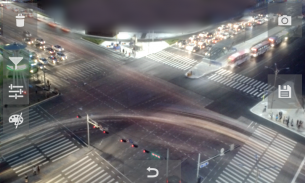
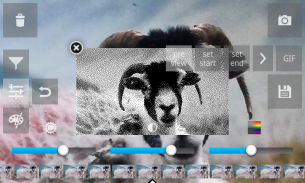
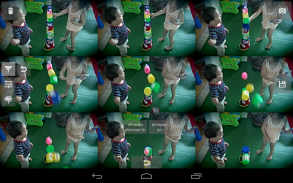
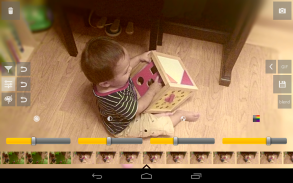
Burst Camera

Burst Camera açıklaması
★★★★★ "Die beste" - Markus Fross
GonnyCam is a burst mode camera app that lets you take photos at up to 1920 x 1080 (2 Megapixel) resolution in burst mode! UPDATE: GonnyCam now supports the Camera2 API on selected devices (e.g. Nexus5,5X,6, Android 5.1.1+), allowing continuous burst shooting in up to 8 Megapixels!
Doubtful? Install GonnyCam and give it a try, it's free!
Please note that not all phones support 2 megapixel or higher continuous shooting. However you can still shoot in 1 megapixel resolution!
Turn on "Use Android Camera2" in the settings to access Camera2 features.
Features:
- High frame rate: up to 30 frames per second on high end devices! Most phones that meet that minimum specs required can achieve rates of at least 10-12 frames per second at 2 megapixels, and even faster at lower resolutions
- Long bursts, limited only by SD card space
- Ad-free
- Zoom
- Exposure adjustment
- Optional continuous flash in burst mode
- Screen brightness adjustment
- Standard camera configuration options available from the options menu: Scene Mode, White Balance, Focus Mode, Single Shot Flash mode, ISO, Color Effects
- Saves photos automatically in portrait or landscape
- Front/back camera
- Single shot mode, optionally using your camera's maximum resolution (supported on most phones)
- Adjustable delay between shots
- Save animated GIFs. Lots of options: GIF resolution, # of colors, color/monochrome/black and white, dithering etc, with preview
- Effects: Tilt shift blur, vignette, lomo style vignette blur, soft focus effect, sharpening filter
- Chroma denoising filter to reduce color noise
- "Select shot" mode (shoot a burst then select which photos to save) and "save all" mode (saves all photos automatically)
- Blend function: blend multiple images together for a simulated long exposure effect, or arrange in a grid montage
- Low light/night mode
How to use GonnyCam in select shot mode:
1. Press and hold down the big red button to take bursts of photos. Take as many bursts as you want before reviewing them.
2. When you are ready, press the folder icon in the corner of the screen to review your photos.
3. Scroll left and right through the reel of photos to select the best shots, then tap the save icon on the right of the screen. Save as many as you want! Photos are saved to your Pictures folder, in the GonnyCam subfolder.
4. Optionally delete the remaining photos to save space on your SD card by tapping the trashcan icon.
5. Press the back button or tap the camera icon to return to the camera and take more photos!
How to take single shots with GonnyCam:
1. Press the "1" button in the bottom-right corner of the screen. This takes a photo and saves it to Pictures/GonnyCam. It also saves the photo to your burst reel, in case you want to edit and re-save it later
2. Optionally press the single-shot thumbnail on the left of the screen to open your preferred photo viewer app and view the photo
Notes:
GonnyCam uses libjpeg for saving photos in the JPEG image format
Shoot in a well lit environment for best results and fast frame rate
Tap the screen to focus, or just let the auto-focus do its work
If you have any problems getting GonnyCam to work on your device, feel free to email me
Please rate and review if you like it!
</div> <div jsname="WJz9Hc" style="display:none">★★★★★ "beste Die" - Markus Fross
GonnyCam arka arkaya çekim modunda x 1080 kadar 1920 (2 Megapiksel) çözünürlükte fotoğraflar çekmenize olanak verir bir patlama modu kamera uygulaması! GÜNCELLEME: GonnyCam artık sürekli patlama 8 megapiksele kadar çekim sağlayan seçilen cihazlar (örneğin Nexus5,5X, 6, Android 5.1.1+), üzerinde Camera2 API destekler!
Şüpheli? GonnyCam yükleyin ve vermek oa denemek, hem de ücretsiz!
Tüm telefonlar 2 megapiksel veya daha yüksek sürekli çekim destekleyen unutmayın. Ancak yine de 1 megapiksel çözünürlükte çekim yapabilirsiniz!
Camera2 özelliklere erişmek için ayarları "Kullanım Android Camera2" açın.
Özellikler:
- Yüksek kare hızı: yüksek son cihazlarda saniyede 30 kareye kadar! Gereken minimum özellikleri daha hızlı düşük çözünürlüklerde 2 megapiksel saniyede en az 10-12 kare oranları elde edebileceğini ve bir araya Telefonların çoğu
- Sadece SD kart alanı ile sınırlıdır Uzun patlamaları,
- Ad-ücretsiz
- Yakınlaştırma
- Pozlama ayarı
- Seri çekim modunda Opsiyonel sürekli flaş
- Ekran parlaklık ayarı
- Seçenekler menüsü edinilebilir Standart kamera yapılandırma seçenekleri: Sahne Modu, Beyaz Dengesi, Odak Modu, Tek Çekim Flaş modu, ISO, Renk Efektleri
- Dikey veya yatay fotoğrafları otomatik olarak kaydeder
- Ön / arka kamera
- Isteğe bağlı olarak kameranızın maksimum çözünürlük kullanılarak (çoğu telefonda desteklenen) Tek çekim modu,
- Çekimler arasında Ayarlanabilir gecikme
- Animasyonlu GIF kaydedin. Birçok seçenek: GIF çözünürlük, vb taklidi, siyah ve beyaz renklerde, renkli / tek renkli / no, önizleme
- Efektler: Tilt shift bulanıklık, skeç, lomo tarzı skeç bulanıklık, yumuşak odak efekti, bileme filtresi
- Chroma denoising filtre renk gürültüyü azaltmak için
- "Select shot" modu (otomatik olarak tüm fotoğrafları kaydeder) modu "tüm kaydet" (save Hangi fotoğrafların seçin bir patlama ateş) ve
- Blend fonksiyonu: Birlikte bir simüle uzun pozlama etkisi için birden çok resim karışımı veya ızgara montajda düzenlemek
- Düşük ışık / gece modu
Seçme çekim modunda GonnyCam nasıl kullanılır:
1. düğmesine basın ve fotoğraf patlamaları almak için büyük kırmızı düğmeye basılı tutun. Onları gözden önce istediğiniz kadar patlamaları alın.
Hazır olduğunuzda 2. fotoğraflarınızı yorumlayan ekranın köşesinde klasör simgesine basın.
3. Sola ve sağa en iyi çekim seçmek için fotoğraf makarası sayesinde, ardından ekranın sağındaki simgeye tasarruf dokunun. İstediğiniz kadar tasarruf edin! Fotoğraflar GonnyCam alt senin Pictures klasörüne kaydedilir.
4. İsteğe bağlı trashcan simgesine dokunarak SD kartınızdaki yer kazanmak için kalan fotoğrafları silin.
5. geri düğmesine veya kameraya dönmek ve daha fazla fotoğraf çekmek için kamera simgesine dokunun!
Nasıl GonnyCam tek çekim için:
1. Ekranın sağ alt köşesinde bulunan "1" tuşuna basınız. Bu fotoğrafı çeker ve Resimler / GonnyCam kaydeder. Ayrıca durumda düzenlemek istediğiniz ve daha sonra yeniden kaydedebilirsiniz sizin patlama makara Fotoğrafı kaydeder
2. İsteğe bağlı olarak tercih fotoğraf görüntüleme uygulamasını açmak için ekranın sol tarafındaki tek çekim üzerlerine basın ve fotoğrafı görüntülemek
Notlar:
GonnyCam JPEG görüntü formatında fotoğraf kaydetmek için libjpeg kullanır
En iyi sonuçlar ve hızlı çerçeve hızı için iyi ışıklandırılmış bir ortamda Vur
Odaklanmak için ekrana dokunun, ya da sadece otomatik odaklama işini yapsın
Eğer GonnyCam cihazınızda işe alma herhangi bir sorun varsa, bana e-posta çekinmeyin
Oranı ve bunu isterseniz gözden geçirin!</div> <div class="show-more-end">



























